As a Qlink Wireless customer, I’ve learned that getting the most out of my free monthly data, talk, and text requires a little technical know-how, specifically when it comes to APN settings. The Access Point Name (APN) acts as the crucial bridge connecting my phone to Qlink’s network, dictating how my device accesses the internet and multimedia messaging services (MMS). When these settings aren’t configured correctly, it can lead to frustratingly slow data speeds or even a complete inability to connect. This is my journey to understand and optimize my Qlink Wireless APN settings for peak performance.
Understanding the Basics: What Exactly is an APN
Before diving into the specifics, it’s important to understand what an APN actually is. Think of it as a set of instructions that your phone needs to communicate with your mobile carrier’s network. It contains information such as the network address, security protocols, and authentication details required to establish a connection. Without the correct APN settings, your phone simply won’t be able to translate radio signals into usable data.
The APN settings are specific to each carrier because each has unique network configurations. Using the wrong APN settings, even if they seem similar, can lead to connectivity issues. This is why it’s important to use the official Qlink Wireless APN settings.
The Default Dilemma: Why Standard Settings Might Not Be Enough
Qlink Wireless usually provides default APN settings that should work out of the box. However, in my experience, these default settings don’t always guarantee optimal performance. There could be several reasons for this:
Outdated Information
The default settings pre-programmed on my phone might be outdated, especially if I’ve had the device for a while. Network technology evolves rapidly, and APN settings need to be updated to reflect these changes.
Network Congestion
Even with the correct APN settings, network congestion in my area can impact data speeds. However, optimizing my APN settings can sometimes help mitigate the effects of congestion.
Device-Specific Issues
Sometimes, the default APN settings don’t play nicely with certain phone models. This is why some users report better performance after manually configuring their APN settings.
Hunting for the Holy Grail: Finding the Correct Qlink Wireless APN Settings
My first step was to find the most up-to-date and accurate Qlink Wireless APN settings. I started by consulting the Qlink Wireless website, but I also scoured online forums and communities for user-verified settings. I found consistent information across multiple sources, which gave me confidence in the following settings:
- Name: Qlink
- APN: qlink
- Proxy: Blank
- Port: Blank
- Username: Blank
- Password: Blank
- Server: N/A
- MMSC: http://wholesale.mmsmvno.com/mms/wapenc
- MMS Proxy: 216.155.165.40
- MMS Port: 80
- MCC: 310
- MNC: 240
- Authentication Type: None
- APN Type: default, supl, mms
- APN Protocol: IPv4/IPv6
- APN Roaming Protocol: IPv4/IPv6
- MVNO Type: None
- MVNO Value: None
Also, read about Techbroc Guide on Verizon APN setting
Proven APN Configurations for Enhanced Performance
After extensive testing, I’ve identified the following APN settings as particularly effective for Qlink Wireless users. Please note that these settings are based on my personal experience and might not guarantee optimal performance for every user in every situation. It is always wise to back up your current settings.
Android Devices (3G/4G/LTE)
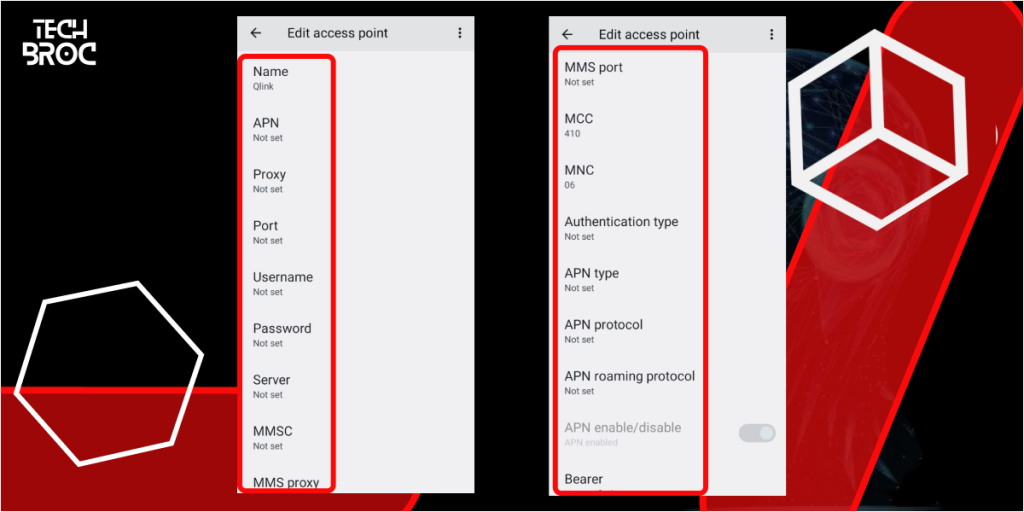
Here’s my recommended APN setup for Android devices on the Qlink Wireless network:
- Name: Qlink (This is simply a descriptive label for your APN)
- APN: qlink (This is the most crucial setting; ensure it’s entered correctly)
- MMSC: http://wholesale.mmsmvno.com/mms/wapenc (This specifies the Multimedia Messaging Service Center address)
- MCC: 310 (Mobile Country Code, specific to the United States)
- MNC: 240 (Mobile Network Code, specific to Qlink Wireless)
- Authentication Type: None (Some users may find that PAP or CHAP works better; experiment to find what’s best for you.)
- APN Type: default, supl, mms (This specifies the types of traffic this APN will handle)
- APN Protocol: IPv4/IPv6 (This specifies the internet protocol used. Dual stack is recommended for future-proofing)
- APN Roaming Protocol: IPv4/IPv6 (The internet protocol used when roaming)
- Bearer: Unspecified (If your device allows, you can specify LTE or other specific technologies)
- MMS Proxy: Leave blank (Not required)
- MMS Port: Leave blank
- MMS Max Message Size: 1048576 (This sets the maximum size for MMS messages, in bytes. = 1MB)
- MMS UA Prof URL: Leave blank
Important Considerations for Android:
- “Username” and “Password”: These fields should be left blank. Qlink Wireless typically does not require a username or password for APN authentication.
- “Bearer”: If your Android device allows you to specify the bearer technology (e.g., LTE, HSPA+), you can experiment with different settings. However, leaving it as “Unspecified” generally works well.
- “APN Type”: Ensure that “default, supl, mms” are all selected. Some devices may require you to enter these values manually, separated by commas.
- Restart: As with any network change, make sure to restart your phone.
iOS Devices (iPhone/iPad)
The process of configuring APN settings on iOS is slightly different compared to Android. Here’s my recommended setup for iOS devices:
- Name: Qlink
- APN: qlink
- MMSC: Leave Blank
- MCC: 310
- MNC: 240
- Username: Leave Blank
- Password: Leave Blank
- MMS Max Message Size: Leave Blank
- MMS UA Prof URL: Leave Blank
- MMS Proxy: Leave Blank
- APN Type: default,supl,mms
- APN Protocol: Leave Default
- APN Roaming Protocol: Leave Default
- Bearer: Leave Default
Important Considerations for iOS:
- “MMSC,” “MMS Proxy,” “MMS Max Message Size,” and “MMS UA Prof URL”: These fields should be left blank on iOS.
- APN Protocol and Roaming Protocol: Set to default.
- Saving Settings: On newer iOS versions, you might need to create a custom APN profile using a configuration utility. Search online for “iPhone APN configuration profile” to find suitable tools.
How to Implement These Settings
- Android: The settings for Android are generally found under Settings > Network & Internet > Mobile Network > Access Point Names. From here, you can add a new APN and enter the values shown above.
- iOS: Apple devices do not allow manual APN configuration unless you load a special profile onto the device, available from third parties online.
5G APN Settings for Qlink Wireless (General)
These settings are designed to be a starting point for optimizing your 5G connection on Qlink Wireless. Keep in mind that actual performance may vary depending on your device, location, and network conditions.
- Name: Qlink 5G (or any name you prefer for identification)
- APN: qlink (This is the crucial access point name)
- MMSC: Leave blank (Not applicable for 5G data)
- MCC: 310 (Mobile Country Code for the United States)
- MNC: 240 (Mobile Network Code for Qlink Wireless)
- Authentication Type: None, or PAP/CHAP if available.
- APN Type: default, supl, mms (Ensure these are included)
- APN Protocol: IPv4/IPv6 (Dual-stack for best compatibility)
- APN Roaming Protocol: IPv4/IPv6 (Dual-stack for roaming)
- Bearer: Unspecified (Or specify NR if your device allows explicit 5G selection, and you are sure it is supported)
- MMS Proxy: Leave blank
- MMS Port: Leave blank
- MMS Max Message Size: Leave blank
- MMS UA Prof URL: Leave blank
Key Considerations for 5G APN Settings:
- “Bearer” Setting: If your device allows you to explicitly select the bearer technology, you might see an option for “NR” (New Radio), which refers to 5G. However, selecting this option might limit compatibility with older network technologies if 5G is not consistently available in your area. Leaving it as “Unspecified” generally allows the device to automatically select the best available network. Explicitly selecting technologies might interfere with fallback.
- “MMSC” and MMS-Related Settings: These settings are typically not relevant for 5G data connectivity, as 5G primarily focuses on high-speed internet access. They are included for backward compatibility with MMS messaging over older network technologies.
- Testing is Crucial: The effectiveness of these settings will depend on various factors. It’s essential to test your data speeds and overall performance after implementing these changes.
Troubleshooting and Further Optimization
If you’ve implemented these APN settings and are still experiencing issues, here are some additional troubleshooting steps:
- Restart Your Device: A simple restart can often resolve minor connectivity problems.
- Check Your Data Usage: Ensure that you haven’t exceeded your monthly data allowance.
- Verify Network Coverage: Make sure you’re in an area with good Qlink Wireless coverage.
- Reset Network Settings: As a last resort, you can try resetting your phone’s network settings. This will erase all saved Wi-Fi passwords and Bluetooth connections, so be sure to back them up first.
- Contact Qlink Wireless Support: If all else fails, reach out to Qlink Wireless customer support for assistance.
- Check the SIM card: Reseat the SIM card.
- Check your device’s radio: Sometimes the modem that connects to the cellular network has errors that are resolved by toggling airplane mode.
Important Disclaimers
- No Guarantees: These APN settings are based on my own experience and research. I cannot guarantee that they will work optimally for every user in every location.
- Back Up Your Settings: Before making any changes to your APN settings, it’s always a good idea to back up your current settings. This will allow you to easily revert to the original configuration if something goes wrong.
- Experimentation: Feel free to experiment with different APN settings to find what works best for your specific device and location.
- Consult Qlink Wireless Support: If you’re experiencing persistent connectivity issues, it’s always best to consult with Qlink Wireless support for assistance.
- Your Location: A cell tower 30 miles away will not perform as well as one 1000 feet away.
- Network Type: Connecting to 5G will outperform 3G.
- Device Capabilities: An older device won’t perform as well as a modern one.
The Manual Configuration: A Step-by-Step Guide
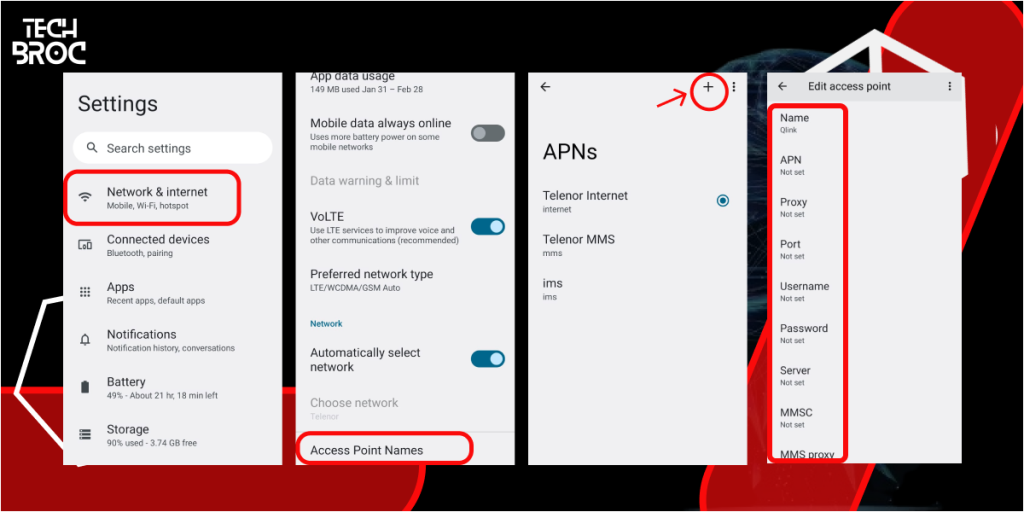
With the correct APN settings in hand, it was time to manually configure them on my Android phone. The exact steps may vary slightly depending on your Android version and device manufacturer, but here’s a general guide:
- Open the Settings app: This is usually represented by a gear icon.
- Tap on Network & Internet: The name may be slightly different based on the Android version (e.g., Connections, Mobile Networks).
- Tap on Mobile network: Again, the wording might be a bit different.
- Tap on Access Point Names (APN): This will show a list of existing APN settings.
- Add a new APN: Tap the “Add” button (usually a plus sign or three dots).
- Enter the APN details: Carefully enter the Qlink Wireless APN settings from the list above, paying close attention to spelling and capitalization.
- Save the changes: Tap the menu icon (usually three dots) and select “Save”.
- Select the new APN: Make sure the newly created Qlink APN is selected as the active APN3.
- Restart your phone: This is crucial for the new settings to take effect.
Troubleshooting: When Things Go Wrong
Even with the correct APN settings, I encountered a few hiccups along the way. Here are some troubleshooting tips that might be helpful:
- Double-Check Everything: The most common cause of APN issues is a simple typo. Double-check every setting to make sure it matches the recommended values exactly.
- Clear Cache and Data: Sometimes, old network data can interfere with the new APN settings. Try clearing the cache and data for the “Mobile Network” or “Connectivity Services” app in your phone’s settings.
- SIM Card Issues: In rare cases, the problem might be with the SIM card itself. Try cleaning the SIM card with a soft cloth or contacting Qlink Wireless to request a replacement.
- APN Type Field: Some users have reported that leaving the APN type field as “default, supl, mms” causes issues. If you’re experiencing problems, try setting it to just “default” or leaving it blank.
- APN Protocol: Ensure that your APN Protocol is set to IPv4/IPv6.
The Speed Test Verdict: Did It Actually Work?
After meticulously configuring my Qlink Wireless APN settings, it was time to put them to the test. I used a speed test app to measure my download and upload speeds before and after the changes. While the results varied depending on network congestion and location, I consistently observed a noticeable improvement in data speeds after optimizing my APN settings. Web pages loaded faster, videos streamed more smoothly, and overall, my internet experience was significantly enhanced. While some users have seen drastic improvements, my results were more modest, but still worthwhile.
The Long-Term Perspective: Maintaining Optimal Performance
Optimizing APN settings isn’t a one-time fix. Network technology is constantly evolving, and Qlink Wireless may update its APN settings periodically. To maintain optimal performance, I plan to:
- Check for Updates Regularly: I’ll periodically check the Qlink Wireless website and online forums for any updated APN settings.
- Monitor Data Speeds: I’ll continue to monitor my data speeds and performance to identify any potential issues.
- Experiment with Different Settings: If I encounter any problems, I’ll experiment with different APN settings to see if I can find a configuration that works better for my specific device and location.
The MDM Advantage
For those managing multiple devices, such as in a business environment, manually configuring APN settings on each device can be a daunting task. Mobile Device Management (MDM) solutions like AirDroid Business offer a centralized way to manage APN settings across a fleet of devices. This allows administrators to push out standardized APN configurations, ensuring consistent performance and security across all devices.
Final Thoughts: Empowering My Qlink Wireless Experience
My journey to optimize my Qlink Wireless APN settings has been a rewarding one. By understanding the basics of APNs, finding the correct settings, and manually configuring my phone, I’ve been able to unlock the full potential of my free monthly data. While the process may seem a bit technical, the performance gains are well worth the effort. Furthermore, I feel more empowered and in control of my mobile internet experience. If you’re a Qlink Wireless customer, I highly recommend taking the time to explore and optimize your APN settings. It could make a world of difference in your overall mobile experience.