Are you frustrated with your Safelink 5G internet performance not living up to its potential? You’re not alone. While 5G technology promises lightning-fast connectivity, many subscribers find themselves struggling with speeds that don’t match the hype. This comprehensive guide will walk you through proven strategies to supercharge your Safelink 5G connection and finally experience the blazing speeds you deserve.
The Science Behind Safelink’s 5G Network Architecture
Before diving into optimization tactics, it’s crucial to understand how Safelink’s 5G infrastructure works. Unlike previous wireless generations, 5G operates on a complex multi-band spectrum that affects performance in different environments.
5G Spectrum Bands Explained
| Band Type | Frequency Range | Speed Potential | Coverage Area | Best Use Case |
| Low-band | 600-900 MHz | 50-250 Mbps | 10+ miles | Rural connectivity, in-building penetration |
| Mid-band | 2.5-3.7 GHz | 100-900 Mbps | 1-3 miles | Suburban and urban coverage balance |
| High-band (mmWave) | 24-40 GHz | 1-10 Gbps | <1 mile | Dense urban areas, stadiums, campuses |
Safelink utilizes dynamic spectrum sharing (DSS) technology, allowing their network to allocate resources intelligently between 4G and 5G users based on demand patterns and signal conditions. This knowledge becomes important when troubleshooting inconsistent performance issues.
Device-Specific Optimization Checklist
Mobile Device Settings (Smartphones/Tablets)
Follow this comprehensive checklist to ensure your device is configured for peak 5G performance:
Enable Smart Network Switching
- Navigate to: Settings > Connections > Mobile Networks > Network Selection Mode
- Select “Automatic” to allow seamless switching between bands based on signal strength
Update Your Device’s PRL (Preferred Roaming List)
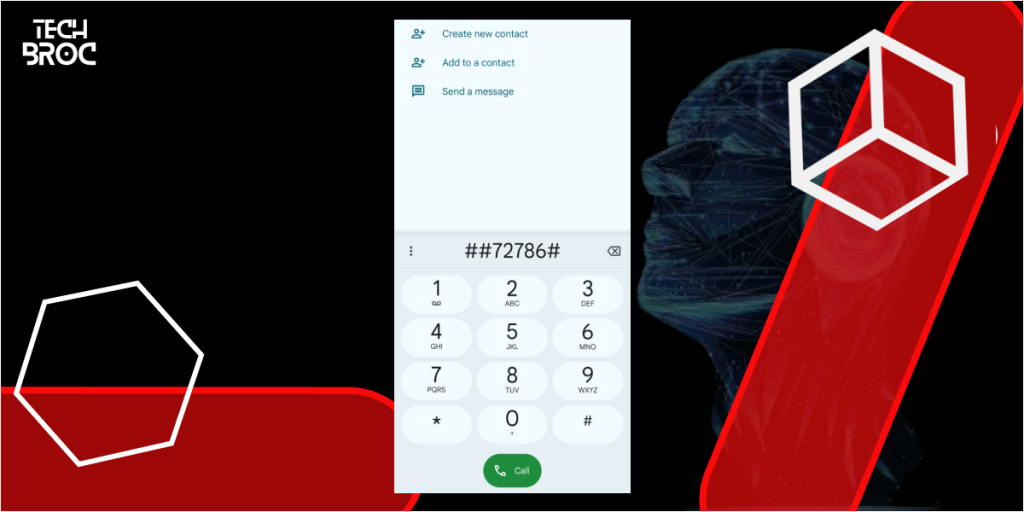
- Dial ##72786# (may vary by device manufacturer)
- This refreshes your device’s knowledge of available network towers
Optimize APN Configuration
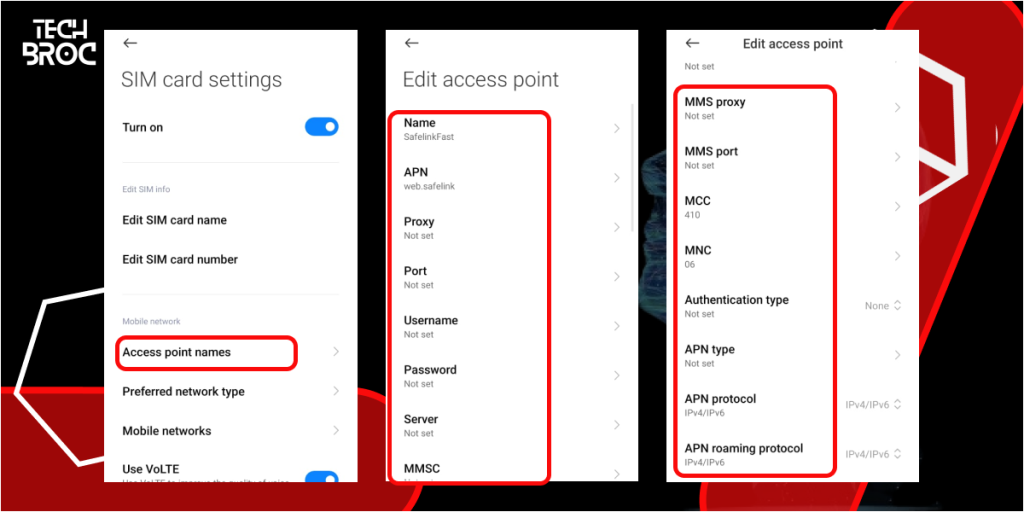
- Navigate to: Settings > Connections > Mobile Networks > Access Point Names
- Create a new APN with these Safelink-specific parameters:
- Name: SafelinkFast
- APN: web.safelink
- MMSC: http://mms.safelink.com/servlets/mms
- MCC: 310
- MNC: 240
- APN Protocol: IPv4/IPv6
- APN Roaming Protocol: IPv4/IPv6
Monitor and Manage Signal Strength
- Install the “Network Cell Info” app to identify optimal positioning
- Aim for RSRP (Reference Signal Received Power) readings better than -90 dBm
Home Router/Gateway Optimization
If you’re using Safelink’s 5G home internet service, these specialized settings can dramatically improve throughput:
| Setting | Recommended Configuration | Impact on Performance |
| Channel Width | 80 MHz (5 GHz band) | Increases throughput by up to 30% |
| QoS (Quality of Service) | Enable and prioritize essential devices | Prevents bandwidth hogging |
| Transmission Power | High (if adjustable) | Extends range, improves signal in larger homes |
| DNS Servers | 1.1.1.1 and 1.0.0.1 (Cloudflare) | Can reduce latency by 14-20ms compared to defaults |
| Firmware | Check monthly for updates | Addresses security and performance bugs |
| Positioning | Elevated, central location | Maximizes signal distribution |
Advanced Wireless Optimization Techniques
For tech-savvy users willing to go the extra mile, these advanced strategies can squeeze every bit of performance from your Safelink 5G connection:
Signal Booster Implementation
Signal boosters (also called cellular repeaters) can significantly enhance 5G reception, especially in challenging environments:
- Identify dead zones using a signal strength meter app
- Select a 5G-compatible booster certified to work with Safelink’s frequency bands
- Proper antenna positioning is critical—outdoor antennas should have clear line-of-sight to the nearest tower
- Register your booster with Safelink as required by FCC regulations
Network Traffic Management
Managing how your devices use bandwidth can prevent performance bottlenecks:
- Schedule heavy downloads during off-peak hours (typically 1a.m – 5a.m)
- Implement MAC address prioritization for essential devices
- Use traffic analysis tools like Glasswire to identify bandwidth-hungry applications
- Consider dedicated routers for IoT devices to separate their traffic from your main network
Troubleshooting: Diagnosing and Solving Common Safelink 5G Issues
Even with optimal settings, issues can arise. Here’s a systematic approach to identifying and resolving the most common problems:
Speed Inconsistency Diagnostic Flowchart
- Run comparative speed tests
- Test at different times (morning, afternoon, evening)
- Document results in a spreadsheet over 3-5 days
- Look for patterns related to the time of day or weather conditions
- Evaluate hardware limitations
- Not all “5G-capable” devices support all 5G bands
- Check your specific model’s supported bands against Safelink’s network specifications
- Older Category 4 LTE modems may limit performance even on 5G networks
- Analyze network congestion patterns
- Use the Speedtest app’s “Network Quality” test during different hours
- If speeds consistently drop during specific times, configure bandwidth-intensive activities around these patterns
- Test multiple locations
- Create a simple heat map of your home/office
- Mark areas with the strongest signal for optimal device placement
Technical Support Preparation Checklist
Before contacting Safelink support, gather this information to expedite resolution:
- Device model and operating system version
- Specific error messages (if any)
- IMEI number (dial *#06# on your phone)
- Screenshots of speed test results from multiple times of day
- List of troubleshooting steps already attempted
- Your exact location relative to the nearest cell towers (use the CellMapper app)
Real-World Performance Expectations: By Location and Usage Scenario
Managing expectations is crucial when optimizing your connection. Here’s what you can realistically expect based on typical usage scenarios:
| Location Type | Peak Download Speed | Average Download | Latency | Reliability Factor |
| Dense Urban | 300-900 Mbps | 150-400 Mbps | 10-25ms | Medium (building interference) |
| Suburban | 100-400 Mbps | 75-200 Mbps | 15-35ms | High |
| Rural | 50-200 Mbps | 30-100 Mbps | 20-45ms | Variable (tower distance dependent) |
| Indoor (deep building) | 30-150 Mbps | 25-85 Mbps | 25-50ms | Low (material dependent) |
| Moving vehicle | 30-200 Mbps | 25-100 Mbps | 20-60ms | Low (handoff dependent) |
Future-Proofing Your Safelink 5G Experience
The 5G landscape continues to evolve rapidly. Stay ahead with these forward-looking strategies:
- Monitor Safelink’s infrastructure upgrades in your area through their coverage map portal
- Consider hardware upgrade cycles that align with network improvements (typically 18-24 months)
- Follow firmware update schedules for your specific devices
- Explore emerging mesh network solutions that integrate cellular and WiFi technologies
Conclusion: The Strategic Approach to 5G Optimization
Maximizing your Safelink 5G performance isn’t about following a single tip or trick—it’s about implementing a holistic optimization strategy tailored to your specific environment and needs. By understanding the technical foundations of 5G technology, configuring your devices appropriately, and applying the advanced techniques outlined in this guide, you’ll experience the transformative potential of true 5G connectivity.
Remember that optimization is an ongoing process. As Safelink continues to enhance its network infrastructure and as your usage patterns evolve, regularly revisiting these strategies will ensure you maintain peak performance for all your connectivity needs.
Have you implemented these optimization strategies? Share your before-and-after speed test results in the comments below!