Are you a T-Mobile user who is frustrated by slow internet speeds and connectivity issues? I’ve been there. After some research and experimentation, I discovered that tweaking T-Mobile APN settings can significantly improve your internet speed and even unlock unlimited data on your device.
My Personal Experience with T-Mobile APN Settings
When I first experienced issues with my internet speed, I decided to adjust the APN settings on my T-Mobile device. Initially, my download speed was around 12 Mbps. After applying the new APN settings, it jumped to 31.14 Mbps! That’s more than double the speed, which made video streaming smoother and downloads faster.
Understanding APN Settings
APN (Access Point Name) settings are what your device uses to connect to your carrier’s network. These settings dictate the path your phone uses to connect to the internet. If these settings are incorrect, your data speeds could suffer, or you might not be able to connect at all.
Default T-Mobile APN Settings

Here are the default APN settings for T-Mobile that I found to work best:
- Name: T-Mobile
- APN (LTE devices): fast.t-mobile.com
- APN (non-LTE devices): epc.tmobile.com
- Proxy: Not set or leave blank
- Port: Not set or leave blank
- Username: Not set or leave blank
- Password: Not set or leave blank
- Server: Not set or leave blank
- MMSC: http://mms.msg.eng.t-mobile.com/mms/wapenc
- MMS Proxy: Not set or leave blank
- MMS Port: Not set or leave blank
- MCC: 310
- MNC: 260
- Authentication Type: None or leave blank
- APN Type: default,supl,mms,xcap,ia,hipri,fota,cbs,dun
- APN Protocol: IPv4/IPv6
- APN Roaming Protocol: IPv4/IPv6 (or IPv4 only when roaming internationally)
- Bearer: Unspecified
Alternative APN Settings
I also experimented with an alternative APN configuration, which yielded interesting results:
- Name: Speed Bot Infinity
- APN: fast.t-mobile.com
- APN Type: default
- Proxy: Not set
- Port: Not set
- Username: @speedbotinfinity
- Password: Not set
- Server: www.google.com
- MMSC: http://mms.msg.eng.t-mobile.com/mms/wapenc
- MMS Protocol: WAP 2.0
- MCC: 310
- MNC: 260
- Authentication Type: Leave blank
- APN Protocol: IPv4/IPv6
- Bearer: Unspecified
How to Update T-Mobile APN Settings
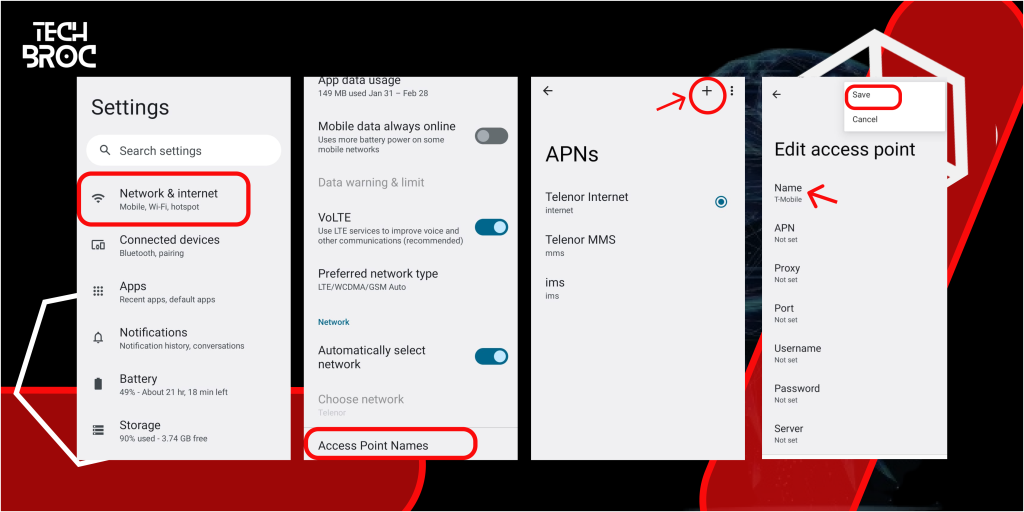
Updating your APN settings is straightforward. Here’s how I did it on my Android device:
- Access Network Settings
- Open the Settings app.
- Tap on Network & Internet or Connections.
- Select Mobile Network
- Tap on Mobile Network or Cellular Network.
- Navigate to Advanced or Access Point Names.
- Edit APN Settings
- Locate the existing T-Mobile APN or tap the + icon to create a new one.
- Enter the updated APN settings from the table above.
- Save the settings.
- Restart Your Device
- Restart your phone to apply the new settings.
For iPhone users, these are the steps I recommend:
- Connect to Wi-Fi
- Make sure that your iPhone is connected to a Wi-Fi network.
- Install APN Profile
- Open Safari and go to www.unlockit.co.nz.
- Scroll down and tap on Create APN.
- Select the United States and then T-Mobile.
- Tap on Create APN.
- Follow the prompts to install the new APN profile.
Tips After Applying New APN Settings
After updating the APN settings, I suggest these steps to maximize your internet speed:
Toggle Airplane Mode
Turn on Airplane Mode for about 10 seconds, then turn it off to refresh your network connection.
Restart Your Device
A simple reboot can help apply the new settings effectively.
Toggle Mobile Data
Turn your mobile data off and on again.
Important Considerations
- APN settings alone don’t guarantee increased speeds; they affect routing, latency, and priority. However, some tweaks can be beneficial.
- No APN setting can override carrier-imposed data caps. Some users report setting APN Type to default,dun may help enable hotspot tethering on some plans.
- The fastest APN is generally fast.t-mobile.com for 4G LTE & 5G. For some users, setting APN Protocol to IPv4-only can reduce latency, which is good for gaming.
Final Thoughts
Tweaking APN settings can be a useful step. I encourage you to experiment with the settings I’ve provided to see if they improve your data speeds and overall connectivity. Remember to note your original settings before making changes so you can revert if necessary.