The iPhone is celebrated for its high-quality camera, which is a significant selling point for many users. However, there are times when your iPhone’s camera quality may not meet expectations. This comprehensive guide provides detailed steps to enhance and fix iPhone camera quality issues, ensuring you get the best possible photos and videos from your device. We’ll cover quick fixes, detailed solutions, advanced troubleshooting methods, and preventive measures, all optimized for semantic relevance and SEO.
Quick Fixes About iPhone Camera Quality
Clean the Camera Lens
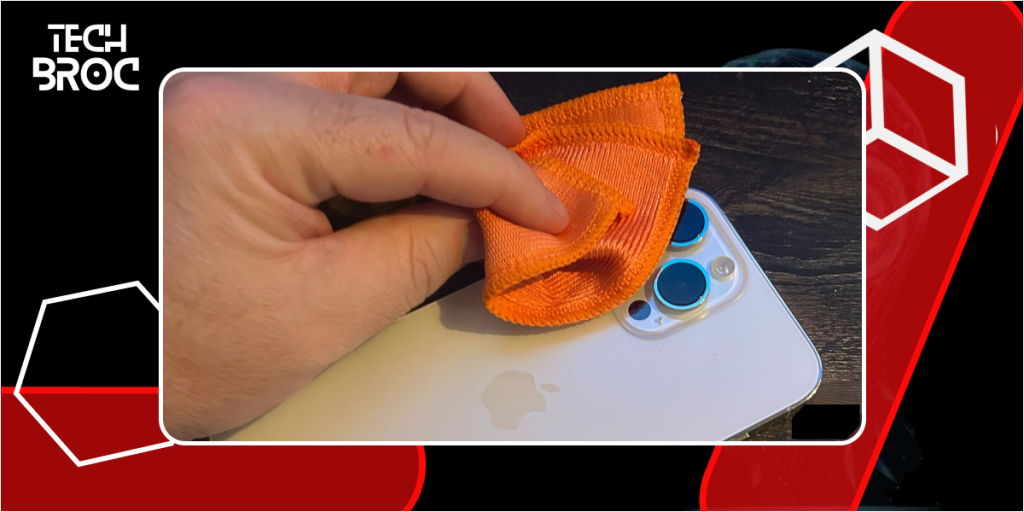
Blurry or unclear images are often caused by dirt, dust, or smudges on the camera lens. To clean the lens:
- Use a microfiber cloth to wipe the lens gently.
- Avoid using abrasive materials that could scratch the lens.
Restart Your iPhone
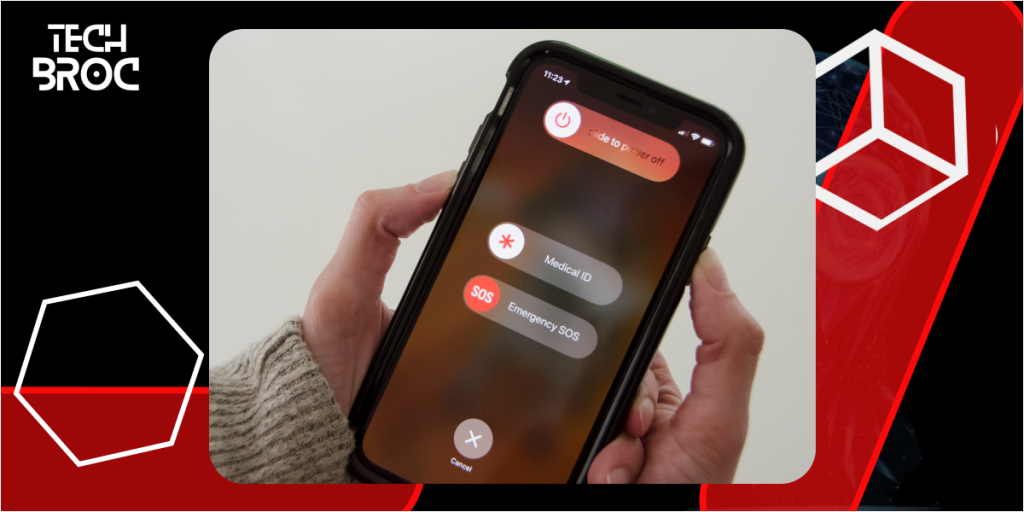
A simple restart can resolve minor software glitches affecting the camera quality. To restart your iPhone, press and hold the power button and either volume button until the slider appears. Slide to power off, then press and hold the power button again to turn it back on.
Update iOS to Fix iPhone Camera Quality
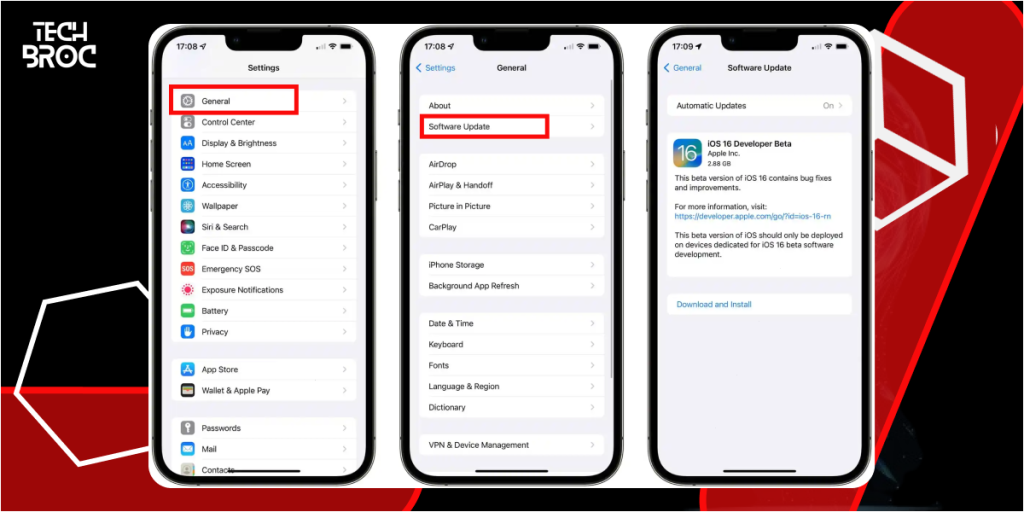
Ensuring your iPhone is running the latest iOS version can fix bugs and improve camera performance. Go to Settings > General > Software Update and check for updates. Download and install any available updates.
Detailed Solutions About How to Fix iPhone Camera Quality
Check Camera Settings
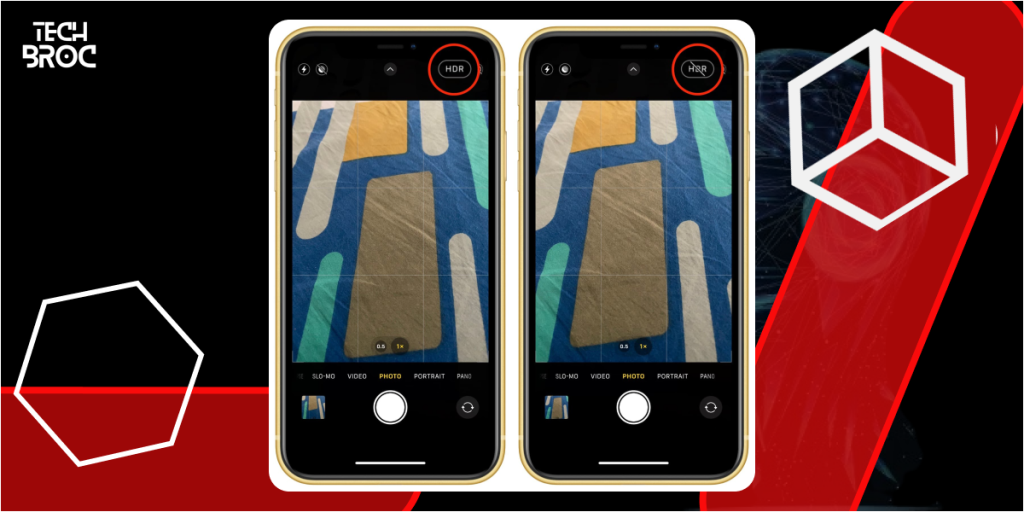
Incorrect camera settings can affect photo and video quality. To optimize your settings:
- Open the Camera app and tap the arrow at the top of the screen.
- Adjust settings such as HDR (High Dynamic Range), Live Photos, and aspect ratio to suit your preferences.
Reset All Settings
If camera quality issues persist, try resetting all settings on your iPhone. This will not erase your data but will reset system settings to default. To reset all settings:

- Go to Settings > General > Reset.
- Tap “Reset All Settings” and confirm.
Free Up Storage Space to Fix iPhone Camera Quality
A lack of storage space can affect the performance of your iPhone’s camera. Free up storage by:
- Deleting unnecessary photos, videos, and apps.
- Offloading unused apps via Settings > General > iPhone Storage.
Test in Different Lighting Conditions
Poor lighting can significantly impact camera quality. Test the camera in various lighting conditions to determine if the issue is related to lighting. Natural light generally provides the best results.
Disable Low Power Mode

Low Power Mode can reduce performance, affecting the camera’s capabilities. To disable Low Power Mode:
- Go to Settings > Battery.
- Toggle off “Low Power Mode.”
Advanced Troubleshooting
Update Camera App
If you are using third-party camera apps, ensure they are updated to the latest version. Check the App Store for updates.
Reset Network Settings
Resetting network settings can resolve connectivity issues that may affect the camera. To reset network settings:
- Go to Settings > General > Reset.
- Tap “Reset Network Settings” and confirm.
Contact Apple Support
If the problem persists, reaching out to Apple Support can provide professional assistance. They can help diagnose and resolve underlying issues with your iPhone’s camera.
Preventive Measures
Use a Protective Case
Using a protective case with a lens cover can prevent scratches and smudges on the camera lens. Ensure the case does not obstruct the lens.
Keep Software Updated
Regularly check for and install software updates to ensure your iPhone’s camera performs optimally.
Avoid Third-Party Accessories
Third-party lens attachments can sometimes degrade camera quality. Stick to using your iPhone’s built-in camera.
FAQs About iPhone Camera Quality
Why is my iPhone camera blurry?
Blurry images can be caused by dirt on the lens, incorrect camera settings, or software issues. Cleaning the lens and adjusting settings can help.
How do I reset my iPhone camera settings?
While there is no direct option to reset camera settings only, you can reset all settings by going to Settings > General > Reset > Reset All Settings.
Does Low Power Mode affect camera quality?
Yes, Low Power Mode can reduce performance, impacting the camera’s capabilities. Disabling Low Power Mode can improve camera quality.
Why is my iPhone camera not focusing?
The camera may not focus due to dirt on the lens, insufficient lighting, or software glitches. Cleaning the lens, testing in good lighting, and restarting the iPhone can help.
How can I improve my iPhone camera quality?
Improving camera quality involves cleaning the lens, updating iOS, optimizing camera settings, and ensuring sufficient storage space.
Additional Insights About Youtube Converter
Optimizing Camera Settings
Adjusting camera settings can make a significant difference in photo and video quality. Experiment with different settings like HDR, Live Photos, and aspect ratios to find the best combination for your needs.
Using Lighting to Your Advantage
Lighting plays a crucial role in photography. Always try to use natural light for the best results. Avoid direct sunlight, as it can cause harsh shadows. Instead, opt for soft, diffused light for more balanced photos.
Understanding iPhone Camera Features
Familiarize yourself with the various features of your iPhone camera. Understanding how to use features like portrait mode, night mode, and slow-motion can help you take better photos and videos.
Regular Maintenance
Regularly cleaning your iPhone’s camera lens and ensuring that your software is up-to-date can prevent many common issues. Consider using a lens protector to keep the lens scratch-free.
Exploring Third-Party Apps
While the native iPhone Camera app is powerful, there are several third-party apps available that offer advanced features and manual controls. Apps like ProCamera, Halide, and Camera+ can enhance your photography experience.
Conclusion
Fixing iPhone camera quality involves a combination of quick fixes, detailed solutions, and advanced troubleshooting methods. By following these steps, you can ensure that your iPhone camera performs at its best, allowing you to capture high-quality photos and videos. Remember to keep your iPhone updated, optimize camera settings, and consider preventive measures to maintain camera quality. If you encounter persistent issues, don’t hesitate to contact Apple Support for professional assistance.