n today’s digital workspace, the ability to access your computers remotely isn’t just a convenience—it’s a necessity. RemotePC is a leading solution that enables users to access their computers from anywhere securely. As a remote access solutions expert with years of experience implementing secure remote connectivity systems, I’m here to guide you through setting up one of RemotePC’s most crucial security features: the Personal Key.
Understanding RemotePC Personal Key
The Personal Key system is RemotePC’s answer to the growing sophistication of cyber threats. Unlike standard passwords that protect your account, the Personal Key acts as a session-specific encryption key. This means that even if someone manages to intercept your remote session data, they won’t be able to decode it without your Personal Key. Think of it as a second password that is only known to you, adding an extra layer of protection to ensure that only authorized users can access your remote sessions.
Essential Prerequisites
Before we dive into the setup process, ensure you have:
- An active RemotePC subscription
- The latest version of RemotePC installed on your host computer
- A stable internet connection
- Administrative privileges on your computer
- A secure location to store your Personal Key information
Detailed Setup Process To Set Up RemotePC Personal Key
Initial Installation and Account Creation
- Download and Install: Head to RemotePC’s official website and download the appropriate version for your operating system.
- Install: Complete the installation process, which typically takes 3-5 minutes.
- Launch RemotePC: Launch the application and create your account if you haven’t already. For professional accounts, use a business email.
- Enable Security: Enable two-factor authentication for additional security.
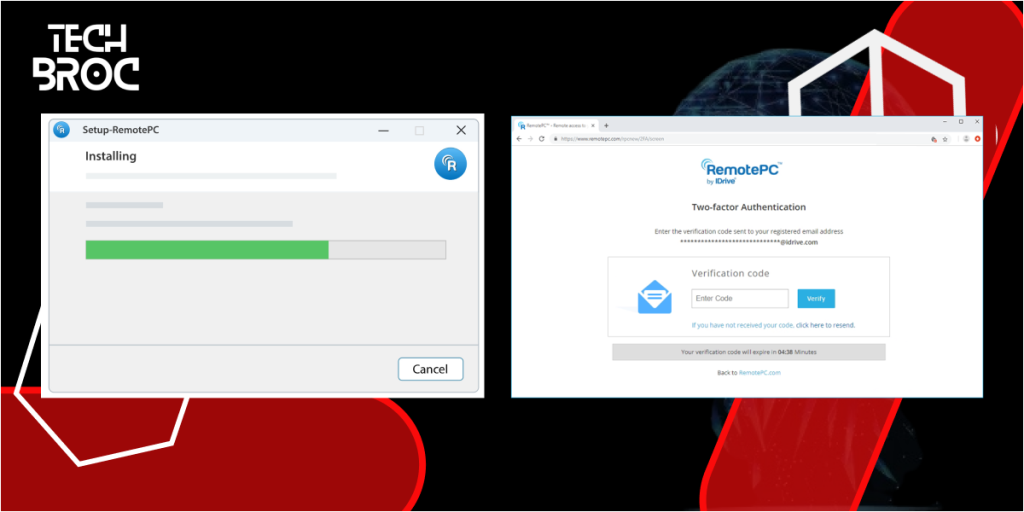
Configuring Your Personal Key
- Log In: After logging in, locate the “Configure Now!” option in your dashboard.
- Select Computer: Select the computer you want to set up from your devices list.
- Navigate to Security Settings: Navigate to the Security Settings panel.
- Personal Key Configuration: Look for the “Personal Key Configuration” section and click “Set Personal Key” to begin the setup process.
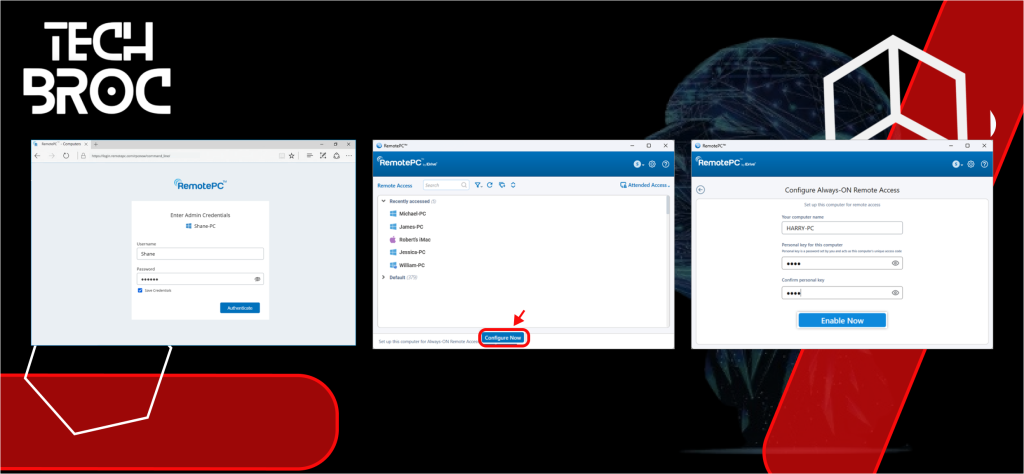
Creating Your Personal Key
When creating your Personal Key, consider these expert guidelines:
- Length: Aim for 12-15 characters.
- Complexity: Include a mix of uppercase and lowercase letters, numbers, and special characters.
- Avoid: Common phrases, personal information, or sequential numbers.
- Consider: Using a memorable phrase converted into a secure format.
Save and Apply Settings
Once you have created and confirmed your Personal Key, click on the ‘Save’ or ‘Apply’ button to finalize the setup. Your computer is now secured with a Personal Key.
Using Your Personal Key for Remote Sessions
Starting a Remote Session
- Log In: Log in to your RemotePC account and select the computer you wish to access remotely.
- Connect: Click on the ‘Connect’ button to start a remote session.
- Enter Your Personal Key: When prompted, enter your Personal Key in the provided field. This will decrypt the remote session and allow you to access your computer.
- Secure Your Session: Once your session is active, ensure that you follow good security practices, such as logging out after use and not sharing your Personal Key with anyone.
Advanced Security Implementation
Multi-Device Management
If you’re managing multiple computers, create unique Personal Keys for each device. This compartmentalizes your security, ensuring that if one key is compromised, your other systems remain secure.
Enterprise-Level Considerations
For business environments, implement these additional security measures:
- Regular Key Rotation Schedule: Change Personal Keys every 90 days and use a key management system for tracking changes. Document access policies and procedures.
- Access Control Protocols: Limit Personal Key sharing to essential personnel only. Implement logging for all remote access attempts and conduct regular security audits of access patterns.
Troubleshooting Common Issues
Connection Problems
If you’re experiencing connection issues after setting up your Personal Key:
- Verify your internet connectivity.
- Check if the host computer is powered on and connected.
- Confirm that the RemotePC service is running.
- Double-check your Personal Key entry for accuracy.
Key Management Issues
For forgotten or compromised Personal Keys:
- Access the RemotePC dashboard.
- Navigate to Security Settings.
- Use the “Reset Personal Key” option.
- Follow the prompts to create a new key.
- Update any relevant documentation or password managers.
Best Practices for Long-Term Security
Daily Operations
- Never share your Personal Key via email or instant messaging.
- Log out of remote sessions completely when finished.
- Monitor access logs regularly for unusual patterns.
- Keep your RemotePC software updated to the latest version.
Emergency Procedures
Develop and maintain:
- A key recovery process.
- Incident response procedures.
- Backup access methods.
- Documentation of all security settings.
Looking Ahead: Future-Proofing Your Remote Access
Stay prepared for evolving security needs by:
- Following RemotePC’s security advisories.
- Participating in the RemotePC user community.
- Regularly reviewing and updating security protocols.
- Keeping backup remote access solutions ready.
FAQ
1. What is a RemotePC Personal Key?
A RemotePC Personal Key is a user-defined passphrase that encrypts your remote sessions, adding an extra layer of security. It ensures that even if someone obtains your RemotePC credentials, they won’t be able to access your remote sessions without the Personal Key.
2. How do I create a strong Personal Key?
A strong Personal Key should be 12-15 characters long and include a mix of uppercase and lowercase letters, numbers, and special characters. Avoid using common phrases, personal information, or sequential numbers.
3. Can I use the same Personal Key for multiple computers?
While you can use the same Personal Key for multiple computers, it’s recommended to create unique Personal Keys for each device to compartmentalize your security. This way, if one key is compromised, your other systems remain secure.
4. What should I do if I forget my Personal Key?
If you forget your Personal Key, you will need to reset it through the RemotePC application. Navigate to the security settings and follow the prompts to create a new key. Note that resetting your Personal Key may require you to reconfigure access for your registered computers.
5. How often should I update my Personal Key?
It’s a good practice to update your Personal Key every 90 days to enhance security. This minimizes the risk of unauthorized access over time.
6. Is it safe to share my Personal Key with others?
Your Personal Key should be kept confidential and not shared with anyone. Sharing your Personal Key can compromise the security of your remote sessions.
7. What can I do to enhance the security of my RemotePC sessions?
To enhance security, use strong and unique Personal Keys, enable two-factor authentication, regularly update your keys, log out of remote sessions after use, and monitor access logs for unusual activity.
Conclusion
Setting up a RemotePC Personal Key is more than just following steps—it’s about creating a secure, sustainable remote access environment. By following this guide and maintaining good security practices, you’re not just protecting your data; you’re ensuring reliable, secure access to your digital workspace from anywhere in the world.
Remember: Security is not a one-time setup but an ongoing process. Regular reviews and updates of your Personal Key configuration will help maintain the integrity of your remote access system.
Stay secure, stay connected!