In today’s fast-paced digital world, staying connected is more important than ever. However, poor mobile connectivity can be a significant issue, disrupting daily communication, work, and leisure activities. One common reason for connectivity issues is improper APN (Access Point Name) settings. This guide aims to provide a comprehensive understanding of Verizon APN settings, covering the basics, configuration steps, libraries, tools, and real-world applications. By the end of this guide, you will have all the knowledge you need to optimize your mobile data performance and ensure seamless internet connectivity with Verizon.
What Are Verizon APN Settings
Verizon APN settings are configuration details required to connect your mobile device to Verizon’s network for internet access and multimedia messaging services (MMS). These settings include various parameters such as the APN name, username, password, and server information. Proper APN configuration ensures that your device can communicate effectively with Verizon’s network, providing reliable internet and MMS services.
Importance of Proper Verizon APN Configuration
Correct APN settings are crucial for optimal mobile data performance. Without proper configuration, you may experience slow internet speeds, inability to send or receive MMS, or complete loss of internet connectivity. Understanding and configuring your Verizon APN settings can resolve these issues, ensuring a smooth and uninterrupted mobile experience.
Basics of Verizon APN Settings
Overview of Verizon APN Settings
Verizon APN settings consist of several key parameters:
- Name: Verizon
- APN: internet
- MMSC: http://mms.vtext.com/servlets/mms
- MMS Proxy: Not required
- MMS Port: 80
- MCC: 311
- MNC: 480
- Authentication Type: Not required
- APN Type: default, supl, mms
These settings may vary slightly depending on the device and operating system. Always refer to Verizon’s official support resources or your device’s user manual for accurate information.
How to Find Your Current Verizon APN Settings
To check your current APN settings:
- Android: Go to Settings > Network & Internet > Mobile Network > Advanced > Access Point Names.
- iPhone/iOS: Go to Settings > Cellular > Cellular Data Network.
- Windows Phone: Go to Settings > Network & Wireless > Cellular & SIM > SIM settings > Add an Internet APN.
- Blackberry: Go to Settings > Network and Connections > Mobile Network > APN.
Review the listed settings to ensure they match Verizon’s recommended configuration.
Common Issues with Verizon APN Settings
Common problems with APN settings include:
- Incorrect APN parameters
- Outdated settings
- Network changes
- Software updates
These issues can disrupt your mobile data and MMS services. Ensuring your APN settings are correct and up-to-date is essential for maintaining a reliable connection.
Configuring Verizon APN Settings
Verizon APN Settings for Android Devices
- Open Settings.
- Select Network & Internet.
- Tap on Mobile Network.
- Select Advanced > Access Point Names.
- Tap on the + icon to add a new APN.
- Enter the following details:
- Name: Verizon
- APN: internet
- MMSC: http://mms.vtext.com/servlets/mms
- MMS Proxy: Not required
- MMS Port: 80
- MCC: 311
- MNC: 480
- Authentication Type: Not required
- APN Type: default, supl, mms
- Save the settings and select the new APN.

Verizon APN Settings for iPhone/iOS Devices
- Open Settings.
- Select Cellular.
- Tap on Cellular Data Network.
- Enter the following details:
- APN: internet
- Username: Leave blank
- Password: Leave blank
- MMSC: http://mms.vtext.com/servlets/mms
- MMS Proxy: Not required
- MMS Port: 80
- MCC: 311
- MNC: 480
- APN Type: default, supl, mms
- Save the settings and restart your device if necessary.
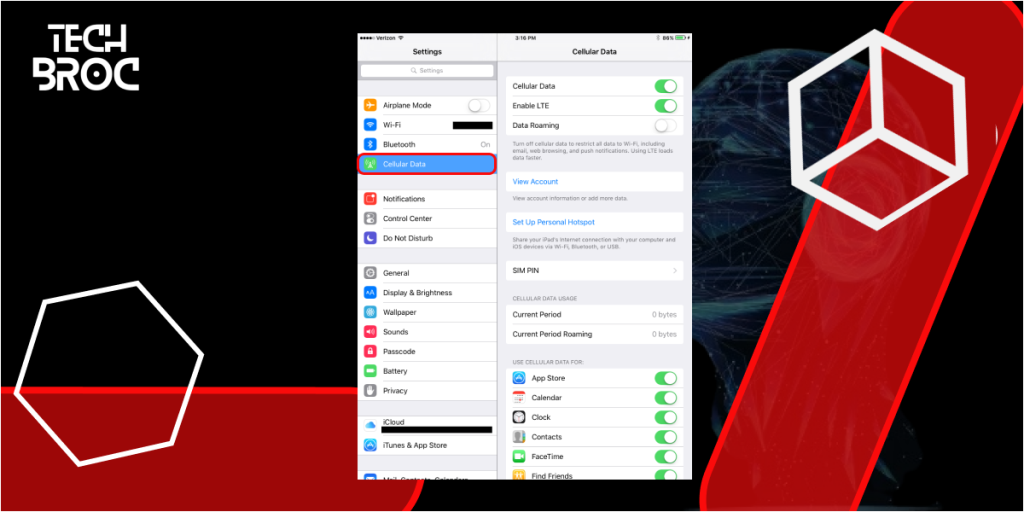
Verizon APN Settings for Windows Devices
- Open Settings.
- Select Network & Wireless.
- Tap on Cellular & SIM.
- Tap on SIM settings > Add an Internet APN.
- Enter the following details:
- Profile name: Verizon
- APN: internet
- Username: Leave blank
- Password: Leave blank
- Type of sign-in info: None
- IP type: IPv4
- Proxy server (URL): Leave blank
- Proxy port: Leave blank
- Save the settings and select the new APN profile.
Verizon APN Settings for Blackberry Devices
- Open Settings.
- Select Network and Connections.
- Tap on Mobile Network > APN.
- Enter the following details:
- APN: internet
- Username: Leave blank
- Password: Leave blank
- Save the settings and restart your device if necessary.
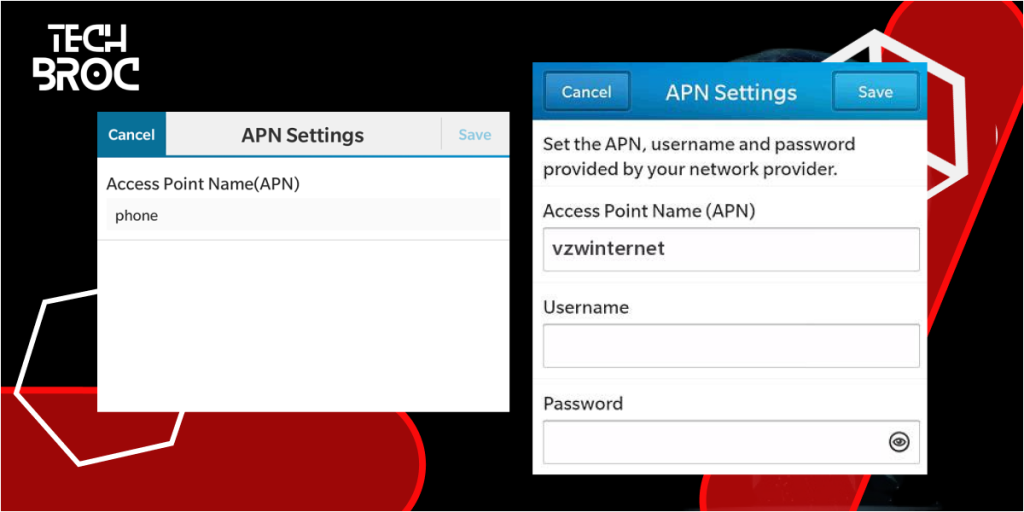
Real-World Applications of Verizon APN Settings
Ensuring Optimal Internet Connectivity with Verizon APN
Proper APN configuration ensures stable and fast internet connectivity. Whether you’re streaming videos, browsing the web, or using social media, having the correct APN settings will enhance your overall mobile data experience.
Troubleshooting APN-Related Issues on Verizon
If you experience connectivity issues, troubleshooting your APN settings can often resolve the problem. Ensure that all parameters are correctly entered and up-to-date. Restarting your device or resetting your APN settings to default can also help.
Enhancing Mobile Data Performance with Verizon APN
Optimizing your APN settings can improve data speeds and reduce latency. Ensure that your settings match Verizon’s recommended configuration for the best performance. Regularly check for updates or changes in APN settings provided by Verizon.
Libraries and Tools for Verizon APN Settings
Useful Libraries for Verizon APN Configuration
For developers and technical users, several libraries can assist with APN configuration:
- libqmi: A library to control QMI devices, often used in modems and mobile broadband.
- libmbim: A library to manage MBIM (Mobile Broadband Interface Model) devices.
These libraries can be used to automate and manage APN configurations on various devices.
Tools for Testing and Validating Verizon APN Settings
Several tools can help test and validate your APN settings:
- Speedtest by Ookla: To check your internet speed and performance.
- PingTools Network Utilities: To perform network diagnostics.
- NetSpot: For Wi-Fi analysis and troubleshooting.
These tools ensure that your APN settings are optimized for the best performance.
Conclusion on Verizon APN Settings
In conclusion, proper APN configuration is essential for optimal mobile data and MMS performance. This guide has covered the basics, configuration steps for various devices, real-world applications, and useful tools for testing and validating APN settings.
Best Practices for Maintaining Verizon APN Settings
To maintain optimal performance, regularly check and update your APN settings as needed. Stay informed about any changes or updates provided by Verizon. By following the best practices outlined in this guide, you can ensure a smooth and reliable mobile experience.
FAQs
1. How to set up Verizon APN settings on Android?
To set up Verizon APN settings on an Android device, go to Settings > Network & Internet > Mobile Network > Advanced > Access Point Names. Tap on the + icon to add a new APN, then enter the necessary details such as Name, APN, MMSC, MCC, and MNC. Save the settings and select the new APN.
2. Steps to configure Verizon APN settings on iPhone?
To configure Verizon APN settings on an iPhone, open Settings > Cellular > Cellular Data Network. Enter the appropriate APN settings, including APN, MMSC, MMS Proxy, and MMS Port. Save the settings and restart your device if needed.
3. What are the Verizon APN settings for 4G LTE?
The Verizon APN settings for 4G LTE typically include:
- Name: Verizon
- APN: internet
- MMSC: http://mms.vtext.com/servlets/mms
- MMS Proxy: Not required
- MMS Port: 80
- MCC: 311
- MNC: 480 Ensure these settings are correctly entered on your device to access 4G LTE services.
4. How to add Verizon APN settings on iOS?
To add Verizon APN settings on iOS, navigate to Settings > Cellular > Cellular Data Network. Input the required APN details, including the APN name, MMSC, and MMS Port. Save the changes, and your device should connect to Verizon’s network.
5. How to configure Verizon MMS settings?
To configure Verizon MMS settings, go to the APN settings on your device and enter the following:
- APN: internet
- MMSC: http://mms.vtext.com/servlets/mms
- MMS Proxy: Not required
- MMS Port: 80
- APN Type: mms Save these settings, and you should be able to send and receive MMS on the Verizon network.