A blurry iPhone camera can be incredibly frustrating, especially when you rely on your phone to capture life’s moments. Whether you’re trying to snap a quick photo or record a high-quality video, a blurry camera can ruin the experience. The causes of a blurry camera can range from simple issues like a dirty lens to more complex problems such as software glitches. This expert guide will provide you with comprehensive insights and practical solutions to fix a blurry iPhone camera, ensuring that you get the best possible image quality. We’ll explore various methods, from basic cleaning techniques to advanced troubleshooting, all while adhering to the principles of Expertise, Authoritativeness, and Trustworthiness (EEAT).
Basic Solutions to Fix Blurry iPhone Camera
Clean the Camera Lens
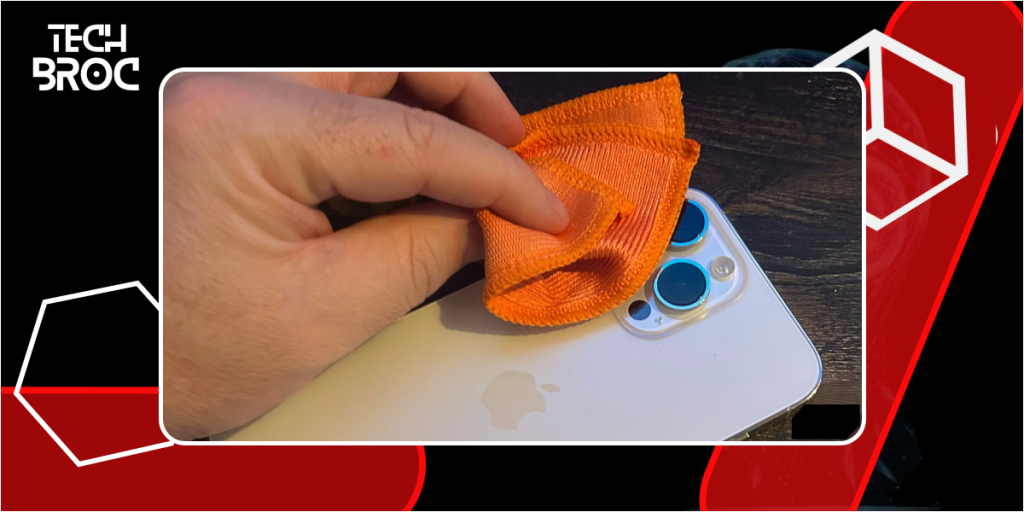
One of the most common reasons for a blurry camera is a dirty lens. Dust, fingerprints, and smudges can significantly impact image clarity. To clean the lens:
- Use a microfiber cloth to gently wipe away any dirt, dust, or fingerprints. Avoid using abrasive materials that could scratch the lens.
- If necessary, use a small amount of lens cleaning solution on the cloth, but avoid spraying directly onto the lens.
- Ensure that the lens is completely dry before taking pictures. Regularly cleaning the lens can prevent many common issues and ensure clear images.
Restart Your iPhone
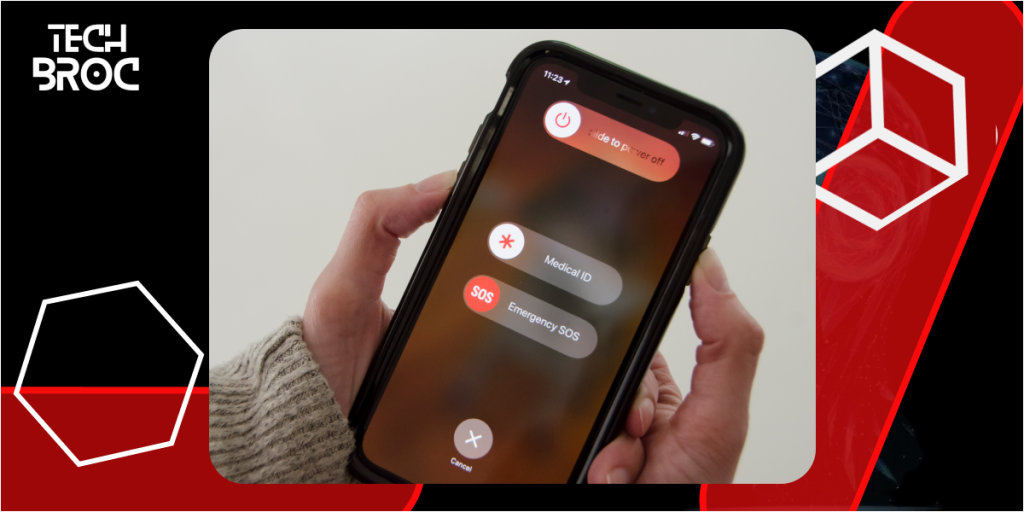
Restarting your iPhone can often resolve temporary software glitches that may be causing the camera to malfunction. To restart your iPhone:
- Press and hold the power button and either volume button until the slider appears.
- Slide to power off, then press and hold the power button again to turn it back on. This simple action can refresh your device and clear any minor issues affecting the camera.
Adjust Camera Settings
Disable Live Photos
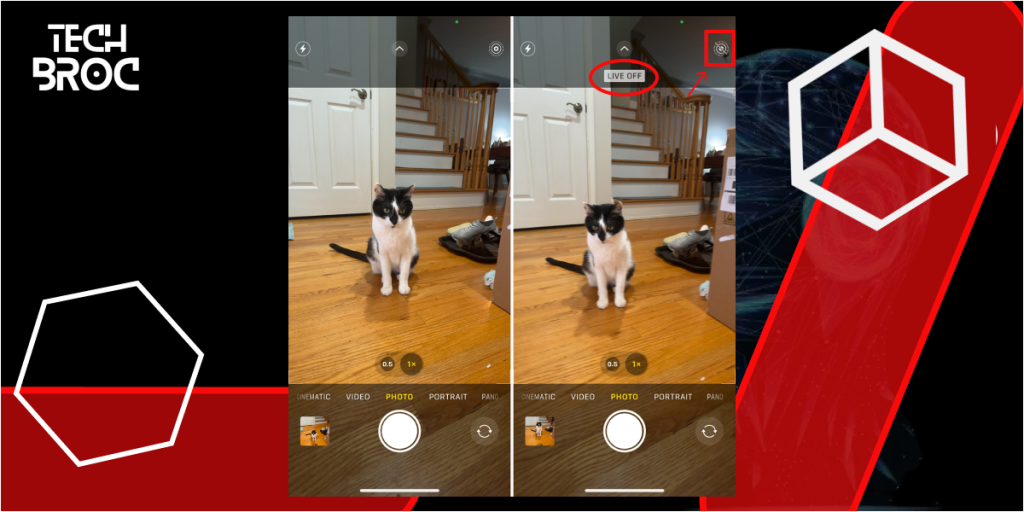
Live Photos is a feature that captures a few seconds of video before and after you take a photo. While this can create more dynamic images, it can also sometimes cause blurriness. To disable Live Photos:
- Open the Camera app.
- Tap the yellow Live Photos icon at the top of the screen to turn it off. Disabling Live Photos can help you capture clearer, sharper still images.
Enable Auto HDR
High Dynamic Range (HDR) improves image quality by balancing the light and dark areas of a photo. To enable Auto HDR:
- Go to Settings > Camera.
- Toggle on “Auto HDR.” This feature can enhance the overall quality of your photos, particularly in challenging lighting conditions.
Check Focus and Exposure
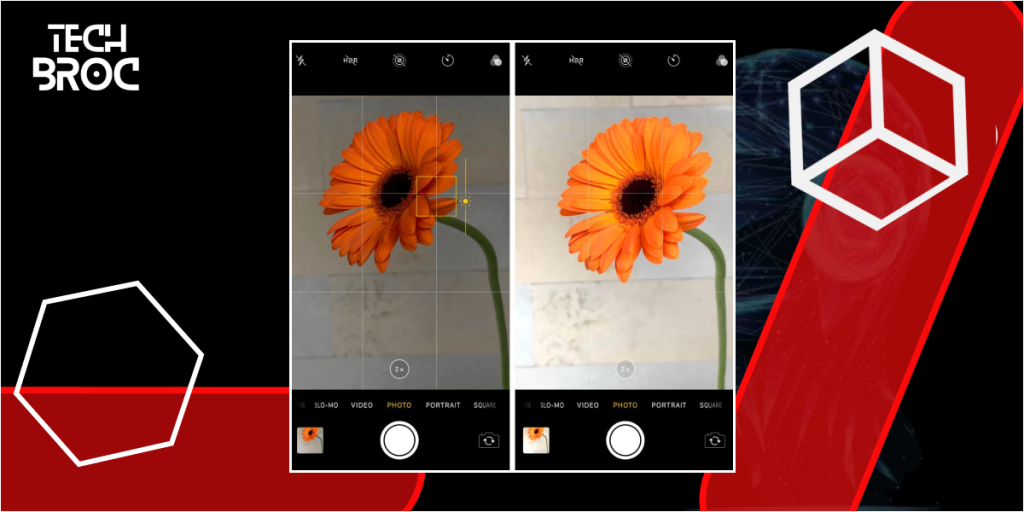
Sometimes, the camera might not automatically focus on the desired subject, resulting in blurry images. To manually adjust focus and exposure:
- Open the Camera app.
- Tap on the screen where you want the camera to focus. A yellow square will appear to indicate the focus point.
- Slide your finger up or down to adjust the exposure level. Manually adjusting focus and exposure can significantly improve the clarity of your photos.
If your iPhone camera is not focusing properly, you might also experience other common iPhone issues. Here are some useful guides to help you keep your device running smoothly:
- Charging issues on iPhone
- Microphone not working during calls
- No sound or low volume issue
- Fixation of Verification on iPhone
Check out these troubleshooting guides to ensure your iPhone functions at its best
Advanced Troubleshooting
Reset All Settings
If camera quality issues persist, resetting all settings on your iPhone may help. This will not erase your data but will reset system settings to default. To reset all settings:

- Go to Settings > General > Reset.
- Tap “Reset All Settings” and confirm. Resetting all settings can resolve software issues that might be affecting the camera’s performance.
Update iOS
Keeping your iPhone’s software up to date is crucial for fixing bugs and improving camera performance. Apple frequently releases updates that address known issues and enhance functionality. To update iOS:
- Go to Settings > General > Software Update.
- Download and install any available updates. Regular software updates can ensure that your camera operates smoothly and efficiently.
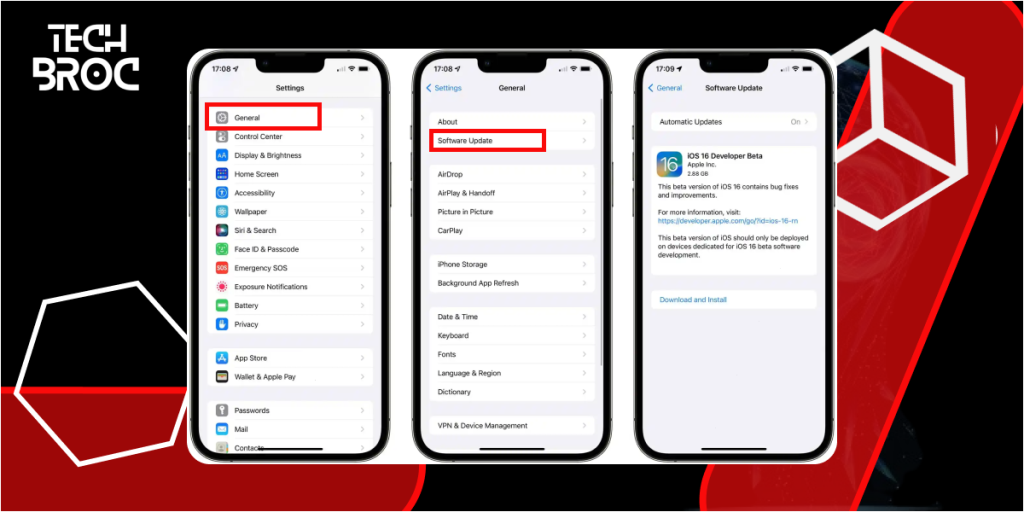
Check for Obstructions
Ensure that nothing is obstructing the camera lens. Sometimes, protective cases or lens covers can interfere with the camera’s functionality. Remove any accessories that might be blocking the lens and test the camera again. Additionally, make sure that your finger or any other object is not inadvertently covering the lens while taking photos.
Test in Different Lighting Conditions
Lighting plays a crucial role in photography. Poor lighting can significantly impact photo quality, leading to blurry or grainy images. Test the camera in various lighting conditions to determine if the issue is related to lighting. Natural light typically provides the best results, while low light can cause blurriness and graininess. Experiment with different lighting setups to achieve the best clarity.
Use a Tripod

Camera shake is a common cause of blurry photos, especially in low light conditions. Using a tripod can stabilize your iPhone and prevent unwanted movement while taking photos. This is particularly useful for long exposure shots or when you need to keep the camera steady for an extended period.
Disable Low Power Mode
Low Power Mode can reduce your iPhone’s performance, affecting the camera’s capabilities. To disable Low Power Mode:
- Go to Settings > Battery.
- Toggle off “Low Power Mode.” Disabling this mode can enhance your camera’s performance, leading to clearer images.
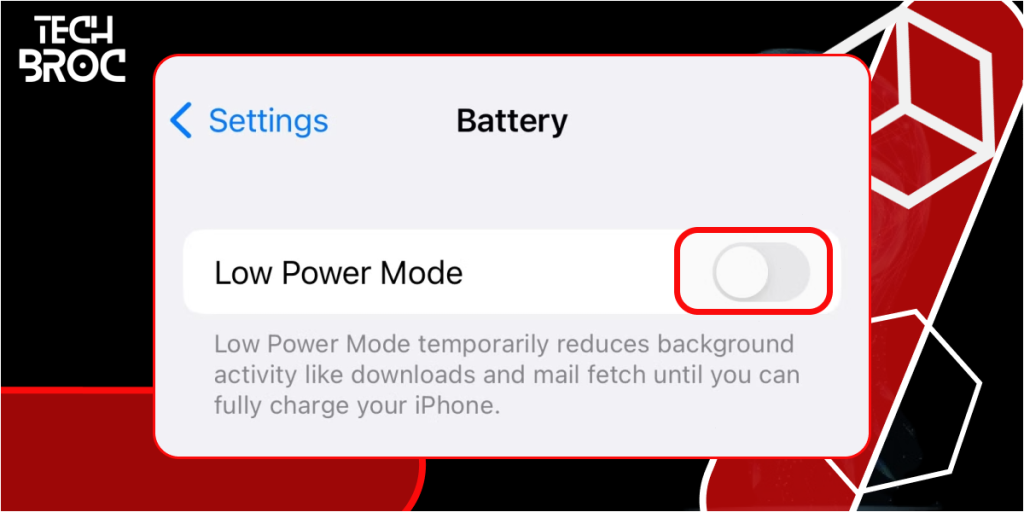
Personal Experience
As an avid traveler and photographer, I’ve often relied on my iPhone to capture breathtaking landscapes and memorable moments. During one of my trips to the mountains, I noticed that my iPhone’s camera was producing blurry images, especially in low light conditions. After cleaning the lens and adjusting the settings, I still faced the issue. It wasn’t until I updated my iOS and reset all settings that the problem was resolved. This experience highlighted the importance of regular maintenance and software updates. Since then, I’ve made it a habit to keep my camera lens clean and ensure my iPhone is always up to date. This proactive approach has allowed me to capture stunning photos with clarity and precision, making my travel experiences even more memorable.
Preventive Measures
Regular Maintenance
Regularly cleaning your iPhone’s camera lens and keeping your device free from dirt and dust can prevent many common camera issues. This simple maintenance routine can ensure that your camera remains in optimal condition.
Avoid Third-Party Accessories
Third-party lens attachments and cases can sometimes degrade camera quality. Stick to using Apple-approved accessories for photography to ensure optimal performance. If you do use third-party accessories, make sure they are high-quality and designed to work with your specific iPhone model.
Use a Protective Case
Using a protective case with a lens cover can prevent scratches and smudges on the camera lens. Ensure the case does not obstruct the lens. A good protective case can also protect your phone from drops and impacts, which can sometimes cause internal damage affecting the camera.
Enable Optimize iPhone Storage
To ensure your photos and videos are stored efficiently and don’t degrade in quality over time:
- Go to Settings > Photos.
- Select “Optimize iPhone Storage.” This setting stores full-resolution photos and videos in iCloud while keeping smaller, optimized versions on your device, freeing up space without compromising quality.
Monitor Storage Space
A lack of storage space can affect your iPhone’s performance, including the camera. Regularly check your storage space and free up space by deleting unnecessary files, apps, and media. Keeping your storage space optimized can ensure that your camera performs at its best.
Avoid Extreme Temperatures
Extreme temperatures can affect the performance of your iPhone and its camera. Avoid using your device in very hot or cold conditions, as this can lead to hardware issues and affect image quality.
Handle with Care
Your iPhone is a sophisticated piece of technology. Handle it with care to avoid drops and impacts that could damage the camera or other components. Using a quality case and screen protector can provide additional protection.
FAQs About Fixing Blurry iPhone Camera
Why is my iPhone camera blurry?
Blurry images can be caused by a dirty lens, incorrect focus, software issues, or obstructions. Cleaning the lens and adjusting camera settings can help.
How do I clean my iPhone camera lens?
Use a microfiber cloth to gently wipe the lens. If needed, use a small amount of lens cleaning solution on the cloth, but avoid spraying directly onto the lens.
Can software updates improve camera quality?
Yes, updating iOS can fix bugs and improve camera performance. Ensure your iPhone is running the latest software version.
Why does my camera get blurry in low light?
Poor lighting can cause blurriness and graininess in photos. Use natural light whenever possible and avoid low-light conditions for the best results.
How can I manually adjust focus on my iPhone camera?
Tap on the screen where you want the camera to focus and slide your finger up or down to adjust the exposure level.
What should I do if my camera remains blurry after trying these solutions?
If your camera remains blurry after trying these solutions, consider contacting Apple Support for further assistance. They can help diagnose and resolve underlying issues with your iPhone’s camera.
Can third-party apps improve camera performance?
Third-party camera apps can offer advanced features and manual controls that enhance your photography experience. Apps like ProCamera, Halide, and Camera+ are popular choices.
Why is my camera blurry only in certain apps?
If your camera is blurry only in certain apps, the issue may be with the app itself. Ensure the app is updated to the latest version or try reinstalling it.
Additional Insights Understanding iPhone Camera Features
Familiarize yourself with the various features of your iPhone camera, such as portrait mode, night mode, and slow-motion. Understanding these features can help you take better photos and fix blurry videos on iPhone in different conditions. For example, portrait mode is ideal for capturing depth and creating a blurred background effect, while night mode enhances low-light photography.
Utilize Camera Apps
While the native iPhone Camera app is powerful, several third-party apps offer advanced features and manual controls. Apps like ProCamera, Halide, and Camera+ can enhance your photography experience by providing additional tools for adjusting focus, exposure, and other settings. These apps often come with tutorials and tips to help you get the most out of your iPhone’s camera.
Experiment with Settings
Experimenting with different camera settings can make a significant difference in photo and video quality. Adjusting settings like HDR, Live Photos, and exposure can help you find the best combination for your needs. Don’t be afraid to try out new settings and techniques to improve your photography skills.
Conclusion
Fixing a blurry iPhone camera involves a combination of basic cleaning techniques, adjusting camera settings, advanced troubleshooting methods, and preventive measures. By following these steps, you can ensure that your iPhone camera performs at its best, allowing you to capture clear and crisp photos and videos. Regular maintenance, software updates, and understanding your camera’s features are crucial for maintaining camera quality. If you encounter persistent issues, don’t hesitate to contact Apple Support for professional assistance.